<A> .. </A>
<ADDRESS> .. </ADDRESS>
<B> .. </B>
<BIG> .. </BIG>
<BLOCKQUOTE> .. </BLOCKQUOTE>
<BODY> .. </BODY>
<BR>
<CAPTION> .. </CAPTION>
<CODE> .. </CODE>
<DD>
<DIV> .. </DIV>
<DL> .. </DL>
<DT>
<EM> .. </EM>
<FONT> .. </FONT>
<Hn> .. </Hn>
<HR>
<I> .. </I>
<IMG>
<LI>
<OL> .. </OL>
<P>
<PRE> .. </PRE>
<SMALL> .. </SMALL>
<STRONG> .. </STRONG>
<SUB> .. </SUB>
<SUP> .. </SUP>
<TABLE> .. </TABLE>
<TD> .. </TD>
<TH> .. </TH>
<TR> .. </TR>
<TT> .. </TT>
<U> .. </U>
<UL> .. </UL>
<!DOCTYPE HTML PUBLIC "-//W3C//DTD HTML 3.2
Final//EN"><HTML><HEAD></HEAD><BODY></BODY></HTML>
</A>, is used to enclose
hypertext links in the body of an HTML document. Called an anchor
tag, its behavior depends upon the parameters given. Activating
<A HREF="URL">hypertext link</A>
will send you to the page given by the URL (Uniform Resource Locator). Activating
<A HREF="#name">hypertext link</A>
will send you to the place in the document marked with the anchor tag
<A NAME="name">text</A>.
HREF=URL or name
NAME=name
<A HREF="index.html">HTML Tutorial Page</A>
.
</ADDRESS>, is used to enclose
addresses in the body of an HTML document. The appearence of the text in
the address is browser-dependent.
<ADDRESS>Santa Claus<BR>North Pole
</ADDRESS>
is rendered as
Santa Claus
</B>, instructs the browser to
render the the enclosed text in bold. Not all browsers interpret
this tag correctly so it is better to use logical markup tags like
<EM> and <STRONG>.
<B>
and </B> so that it will be rendered in a bold
font.
HREF=URL
http://www.example.com/ is moved to a new location
at http://www.anotherexample.com/. If the tag
<BASE HREF="http://www.example.com/">
appears in the head of the document, then all relative links in this
document will be evaluated relative to
http://www.example.com/ instead of
http://www.anotherexample.com/.
</BIG>, instructs the browser to
render the the enclosed text in a bigger font.
<BIG>
and </BIG> so that it will be rendered
in a bigger font.
</BLOCKQUOTE>, encloses extended
quotations.
<BLOCKQUOTE> and end the text with
</BLOCKQUOTE>.
</BODY>, encloses the body of
an HTML document. All attributes are optional and control the colour of
the background, links, and text.
ALINK=colour (colour of active links)
BACKGROUND=image URL (background image)
BGCOLOR=colour (colour of background)
LINK=colour (colour of unvisited links)
TEXT=colour (colour of text)
VLINK=colour (colour of visited links)
<!DOCTYPE HTML PUBLIC "-//W3C//DTD HTML 3.2
Final//EN"><HTML><HEAD></HEAD><BODY></BODY></HTML>
CLEAR attributes
regulate where the next line should begin. CLEAR="LEFT"
indicates the next line should begin flush left, even if this means skipping
several lines. CLEAR="RIGHT" requires the next line to
begin when the right margin is clear, and CLEAR="ALL"
requires both
margins to be clear for the next line.
CLEAR=ALL, LEFT, or RIGHT
<BR></CAPTION>, encloses the caption
at the beginning of a table. The ALIGN attribute tells
the browsers where to place the caption relative to the table. The
default is on top.
ALIGN=BOTTOM or TOP
TABLE for examples.
</CODE>, encloses text that
needs to represent computer printout. A fixed-width font is usually used.
This sentence has been surrounded by <CODE> and </CODE>
so that it will resemble computer printout.
DL for examples.
</DIV>, is used to divide the
structure of HTML documents.
ALIGN=CENTER, LEFT, or
RIGHT
<DIV ALIGN="CENTER"> tag and followed by a
</DIV> tag. The alignment of the division contents
is centered by the ALIGN attribute.</DL>, encloses a definition list.
Each item in the list is split into two parts, the term (which
is preceded by DT) and the definition (which is
preceded by DD).
<DL><DT>Here is the first term in the definition list.<DD>Here is the first definition in the definition list.<DT>Here is the second term in the definition list.<DD>Here is the second definition in the definition
list.</DL>
is rendered as
DL for examples.
</EM>, instructs the browser to
emphasise the enclosed text. The form of this emphasis, be it
bold, italic, or underline, is browser-dependent.
<EM>
and </EM> so that it will be emphasised
in some manner.
</FONT>, instructs the browser
to alter the text colour or size. Absolute sizes are integers ranging from
1 to 7 whilst relative sizes are signed integers such as +1 (larger font)
or -2 (smaller font). This attribute may be phased out of future versions
of HTML.
COLOR=colour (colour of text)
SIZE=number (absolute or relative size of text)
<FONT> tag source code is <FONT SIZE="+2"
COLOR="#FF0000">.
</H n>,
encloses a header in the body of an HTML document. The variable
n takes the value 1, 2, 3, 4, 5, or 6. An n-value
of 1 gives the largest header whilst an n-value of 6 gives the
smallest. The alignment of headers can be altered with the
ALIGN parameter. The default alignment is LEFT
(left-justification). There is an automatic line break at the end of
each header so you do not need to include it.
ALIGN=CENTER, LEFT, or
RIGHT
</HEAD>, encloses the head of
an HTML document.
<!DOCTYPE HTML PUBLIC "-//W3C//DTD HTML 3.2
Final//EN"><HTML><HEAD></HEAD><BODY></BODY></HTML>
ALIGN=CENTER, LEFT, or RIGHT
(alignment of rule)
SIZE=pixels (height of rule in pixels)
WIDTH=pixels (length of rule in pixels)
WIDTH=number%
(length of rule relative to window - default is 100%)
<HR> tag is used at the bottom of this document.
</HTML>, encloses an HTML document.
<!DOCTYPE HTML PUBLIC "-//W3C//DTD HTML 3.2
Final//EN"><HTML><HEAD></HEAD><BODY></BODY></HTML>
</I>, instructs the browser to
render the the enclosed text in italic. Not all browsers interpret
this tag correctly so it is better to use logical markup tags like
<EM> and <STRONG>.
<I>
and </I> so that it will be rendered in an
italic font.
ALIGN attribute positions the text along the
bottom, the middle, or the top of the image, or lets it flow around the
left or right side of the image. The text following the ALT
attribute is displayed if the image cannot be loaded for some reason.
If the image is used as a hyperlink, then the BORDER
attribute controls the width of the border around the image. The
ISMAP attribute indicates that the image is an imagemap.
The only necessary attribute is SRC which gives the name of
the image file.
ALIGN=BOTTOM, LEFT, MIDDLE, RIGHT,
or TOP (alignment of text around image)
ALT=alternate text
BORDER=pixels
HEIGHT=pixels (height of image)
HSPACE=pixels (horizontal space around image)
ISMAP
SRC=image file
VSPACE=pixels (vertical space around image)
WIDTH=pixels (width of image)
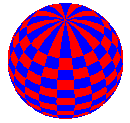 The source code for this image is
The source code for this image is
<IMG SRC="tinyball.gif" ALIGN="BOTTOM" ALT=" "
WIDTH="100" HEIGHT="100">.
TYPE=CIRCLE, DISC, or SQUARE (unordered lists
only)
OL or UL for examples.
NAME and CONTENT or
HTTP-EQUIV and CONTENT.
CONTENT=value
HTTP-EQUIV=descriptor
NAME=descriptor
<META NAME="robots" CONTENT="noindex,
nofollow">
in the head of the document.
</OL>, encloses an ordered list.
Each item of an ordered list is preceded by a number or letter,
depending upon the browser or optional attribute setting.
START=number (starting value in list)
TYPE=1, a, A, i, or I (Arabic numbers,
lower-case letters, upper-case letters, lower-case Roman numbers,
upper-case Roman numbers)
<OL><LI>Here is the first item in the ordered list.<LI>Here is the second item in the ordered list.</OL>
is rendered as
<P> and end it with </P>
although most omit the closing tag.
ALIGN=CENTER, LEFT, or
RIGHT
<P> tag.
This is the third sentence and the start of a new paragraph.
</PRE>, encloses material that
is preformatted; that is, appearing with spacing and line breaks as
typed. The only other HTML tags that may be used within
these tags are anchor tags and character highlighting tags like
<EM> and <STRONG>, as well as
images.
<PRE> The beginning of this sentence is w i d e l y separated from the end of the sentence. Line breaks occur after the word widely and sentence. </PRE>
is rendered as
The beginning of this sentence is w i d e l y separated from the end of the sentence. Line breaks occur after the word widely and sentence.
</SMALL>, instructs the browser to
render the the enclosed text in a smaller font.
<SMALL> and </SMALL>
so that it will be rendered in a smaller font.
</STRONG>, instructs the browser to
render the the enclosed text in a strong manner.
<STRONG> and
</STRONG> so that it will be rendered in a
strong manner.
</SUB>, instructs the browser to
render the the enclosed text as a subscript.
H<SUB>2</SUB>O.
</SUP>, instructs the browser to
render the the enclosed text as a superscript.
2.998 x 10<SUP>8</SUP> m/sec.
</TABLE>, encloses a table.
All of the attributes are optional.
ALIGN=CENTER, LEFT, or
RIGHT (table position relative to window)
BORDER=pixels (width of surrounding border)
CELLPADDING=pixels (space within a cell)
CELLSPACING=pixels (space between cells)
WIDTH=number (table width relative to window)
<TABLE ALIGN="CENTER" BORDER="1"
WIDTH="100%"><CAPTION><EM>My Cats</EM></CAPTION><TR><TH>Name</TH>
<TH>Colour</TH></TR><TR><TD>Ralph</TD>
<TD>black and white bicolour</TD></TR><TR><TD>Shadow</TD>
<TD>sealpoint with white paws and chest</TD></TR><TR><TD>Turkey Grunt</TD>
<TD>sealpoint</TD></TR></TABLE>
is rendered as
| Name | Colour |
|---|---|
| Ralph | black and white bicolour |
| Shadow | sealpoint with white paws and chest |
| Turkey Grunt | sealpoint |
</TD>, encloses a table data
item. The optional attributes control the size and appearance of
the cells. If the NOWRAP attribute is included, then
automatic word-wrapping is disabled within the cell.
ALIGN=CENTER, LEFT, or
RIGHT (horizontal alignment of cell contents)
COLSPAN=number (number of columns spanned by
the cell - default is 1)
NOWRAP
ROWSPAN=number (number of rows spanned by the
cell - default is 1)
VALIGN=BOTTOM, MIDDLE, or
TOP (vertical alignment of cell contents)
TABLE for examples.
</TH>, encloses a table heading
item. The optional attributes control the size and appearance of
the cells. If the NOWRAP attribute is included, then
automatic word-wrapping is disabled within the cell.
ALIGN=CENTER, LEFT, or RIGHT
(horizontal alignment of cell contents)
COLSPAN=number (number of columns spanned by
the cell - default is 1)
NOWRAP
ROWSPAN=number (number of rows spanned by the
cell - default is 1)
VALIGN=BOTTOM, MIDDLE, or
TOP (vertical alignment of cell contents)
TABLE for examples.
</TITLE>, encloses the title
in the head of the document. Ideally, the title should be short and
descriptive of the contents of the document. No other HTML tags may
be used in the title.
<TITLE>HTML Tags</TITLE>.
</TR>, encloses a table row.
The ALIGN and VALIGN attributes may be
overridden by the attributes in the <TD> and
<TH> tags.
ALIGN=CENTER, LEFT, or RIGHT
(horizontal alignment of row contents)
VALIGN=BOTTOM, MIDDLE, or TOP
(vertical alignment of row contents)
TABLE for examples.
</TT>, instructs the browser to
render the the enclosed text in a fixed-width or teletype
font.
<TT>
and </TT> so that it will be rendered in
a fixed-width font.
</U>, encloses text which is to
be underlined.
<U> and
</U> so that it will be underlined.
</UL>, encloses an unordered list.
Each item of an unordered list is preceded by some kind of symbol called
a bullet, the exact symbol depending upon the browser or optional
attribute setting.
TYPE=CIRCLE, DISC, or SQUARE
<UL><LI>Here is the first item in the unordered list.<LI>Here is the second item in the unordered list.</UL>
is rendered as