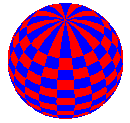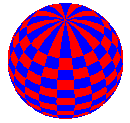
<IMG
SRC="image source file name" ALIGN="something"
ALT="alternate text" WIDTH="pixels"
HEIGHT="pixels">. The alternate text will be displayed if
the web browsers is unable to load the image. The ALIGN,
WIDTH, and HEIGHT attributes are optional and
are discussed below.
For instance, if the URL of an image of spherical harmonics is
tinyball.gif, then the tag
<IMG SRC="tinyball.gif" ALT="Image"
WIDTH="100" HEIGHT="100"> will produce the picture
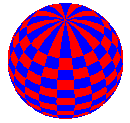
If the image is embedded in text, then it is important to include
the ALIGN parameter in the tag. The following three
examples are identical except for the alignment (and the descriptive
ALT tag):
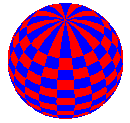 of
of ALIGN="BOTTOM"
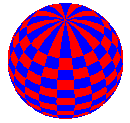 of
of ALIGN="MIDDLE"
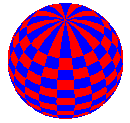 of
of ALIGN="TOP"
Later versions of HTML allow the text to flow around an image, creating a much more pleasing display.
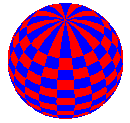 In this example, the image is flush left on the page and the text
accompanying it floats beside it on the right. To attain this effect, we use
In this example, the image is flush left on the page and the text
accompanying it floats beside it on the right. To attain this effect, we use
ALIGN="LEFT" in the <IMG> tag instead
of TOP, MIDDLE, or BOTTOM. However,
if the text is not long enough to reach the bottom of the image and we wish
the next paragraph to begin left-justified, we must use the tag
<BR CLEAR="LEFT"> at the end of the text to clear
the alignment. Otherwise, everything that follows will also be placed right of
the image.
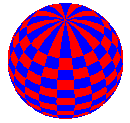 Alternatively, we can put the image flush right on the page with the text
accompanying it floating beside it on the left. To attain this effect,
we use
Alternatively, we can put the image flush right on the page with the text
accompanying it floating beside it on the left. To attain this effect,
we use ALIGN="RIGHT" in the <IMG> tag.
Again, if the text is not long enough to reach the bottom of the image,
we must use the tag <BR CLEAR="RIGHT"> at the end
of the text to clear the alignment. Otherwise, everything that follows will
also be placed left of the image.
It is also possible to have several images in a row. Simply put the commands one after another.
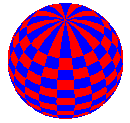
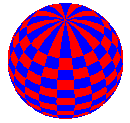
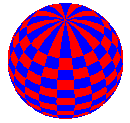
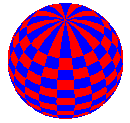
The WIDTH and HEIGHT attributes are not
necessary but help the browser in determining the page layout. By
specifying the width and height of your images, you are telling
browsers exactly how much room to set aside.
If you wish to use an image as a link to another document, simply embed
the image tag within the appropriate hypertext link tags. To go to the
page about hypertext links, activate this picture :